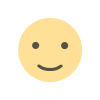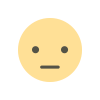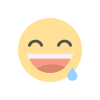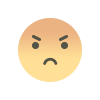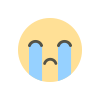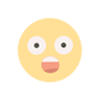How to enable developer options on All Branded smartphones | Android Developer Settings
Turn on or off developer mode on All Branded smartphones such as Samsung, Oneplus, Pixel, Xiaomi, Poco, Oppo, Vivo, IQOO, Realme, Motorola, Lava, itel, Micromax, Honor. In this article, I will teach you how to turn on developer mode on All-branded smartphones and how to turn off developer mode on All-branded smartphones.
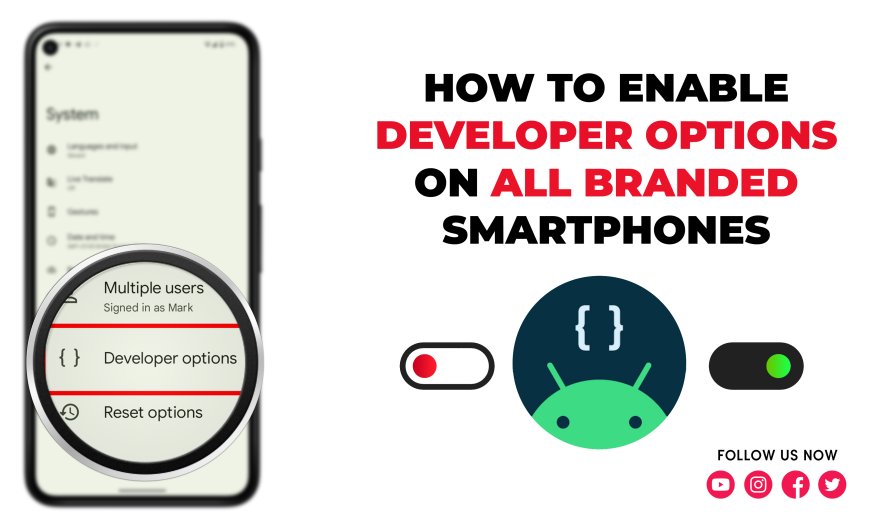
Surprisingly you can follow this tutorial on All Branded smartphones such as Samsung, Oneplus, Pixel, Xiaomi, Poco, Oppo, Vivo, IQOO, Realme, Motorola, Lava, itel, Micromax, Honor ; whether it’s the new smartphone or not, it doesn’t matter.
So let’s directly move on to their tutorial on turning on and off developer mode on All Branded smartphones.
On most Android devices the Developer options menu is hidden by default. To unhide the Developer options menu.
1. Enable Developer Options on Samsung Smartphones
First, we will see how to turn on developer mode settings on Samsung smartphones, and then we can turn off developer settings on Samsung smartphones.
- Go to "Settings"
- Tap "About device" or "About phone"
- Tap “Software information”
- Tap “Build number” 7 times. (Depending on your device and operating system, you may not need to follow step number 3.)
- Enter your pattern, PIN or password to enable the Developer options menu.
- The "Developer options" menu will now appear in your Settings menu.(Depending on your device, it may appear under Settings > General > Developer options.)
- To disable the Developer options menu, tap the switch
2. Enable Developer Options on Pixel Smartphones
- Go to "Settings"
- Tap "About device" or "About phone"
- Scroll down and Tap “Build number” 7 times.
- After the first few taps, you should see the steps counting down until you unlock the developer options. You may also have to tap in your PIN for verification.
- Once developer options are activated, and pop up appears saying "You are now a developer".
- Go back to the "Settings" pane and head to "System", where you will now find "Developer options" as an entry.
- Tap it and toggle the switch on if it is not already, and from there, you can proceed to make adjustments to your phone.
- To disable the Developer options menu, tap the switch
3. Enable Developer Options on Oneplus Smartphones
- Go to "Settings"
- Tap on "About phone" – Tap “Build number” a few times and pop up appears saying "you’re now a developer".
- Then go back and go to "System" – "Developer Options".
- Now you can further tweak the settings of your phone.
- To disable the Developer options menu, tap the switch.
4. Enable Developer Options on Xiaomi/Redmi/MI Smartphones
- Go to "Settings" >> "About Phone" >> "MIUI version".
- Tap on “MIUI version” for 7 times until developer mode appears. You’ll see the “You are now a developer” message appears on screen.
- Now go to "Settings" >> "Additional Settings" >> "Developer Options", touch the toggle to enable "Developer Options".
- To disable the Developer options menu, tap the switch.
5. Enable Developer Options on Realme Smartphones
- Open the "Settings" app
- Scroll down and tap on “About Phone.”
- Look for the “Build Number” and tap on it seven times.
- Go back to the main Settings page, & you will see a new option called “Developer Options.”
- Tap on “Developer Options” to access advanced settings and features.
- To disable the Developer options menu, tap the switch.
6. Enable Developer Options on Oppo Smartphones
- Go to "Settings">> "About Device" >> "Version" (NOT Android Version)
- "Build Number" is the first option in the sub-menu.
- Tap on it 7 times and a message will appear on the screen saying "You are now a developer".
- Now you will be able to access "developer options" at "Settings" >> "System Settings"
- To disable the Developer options menu, tap the switch.
7. Enable Developer Options on iQOO Smartphones
- Go to "Settings">> "About Phone" >> "Software Information"
- Look for the “Build Number” and tap on it seven times.
- A message will appear on the screen saying "You are now a developer".
- Now you will be able to access "developer options" at "Settings" >> "System Settings"
- To disable the Developer options menu, tap the switch.
8. Enable Developer Options on Vivo Smartphones
- 1. Enter "Settings" >>"More settings">> "About phone"(>>"Version")
- Click seven times at "Software version"3
- Developer options will appear in "Settings">>"More settings"
- To disable the Developer options menu, tap the switch.
- Moreover, you can enter *#*#7777#*#* on the dial pad to access Developer options interface.
Enable Develoeper Options through Settings |
Enable Develoeper Options using Dail Code |
9. Enable Developer Options on Motorola Smartphones
- Go to "Settings" >> "System"
- Touch "About phone"
- Touch the "Build number" field 7 times. You will begin seeing a message as you approach the 7 touches.
- Touch the back arrow once complete, and "Developer options" will now appear under "Settings".
- To disable the Developer options menu, tap the switch
10. Enable Developer Options on Xiaomi/Redmi/MI Smartphones
- Go to "Settings" >> "About Phone" >> "MIUI version".
- Tap on “MIUI version” for 7 times until developer mode appears. You’ll see the “You are now a developer” message appears on screen.
- Now go to "Settings" >> "Additional Settings" >> "Developer Options", touch the toggle to enable "Developer Options".
- To disable the Developer options menu, tap the switch.
11. Enable Developer Options on Lava Smartphones
- Firstly, find and select "Settings"
- Choose "About Phone"
- Click and hold on "Build number" and Now "You are now developer"
- Now find "Developer Options" in "settings".
- To disable the Developer options menu, tap the switch.
12. Enable Developer Options on Itel Smartphones
- Open "Settings"
- Swipe down and tap on "System"
- Scroll down to the bottom and tap on "About Phone"
- Scroll down to the bottom to locate the "Build number" and keep tapping on it for 7 times
- You will get a message saying, "You are now a developer", which means the "developer option" is enabled.
- To disable the Developer options menu, tap the switch.
13. Enable Developer Options on Micromax Smartphones
- Go to "Settings" >>"System" >>"About phone" on your phone.
- Keep tapping "Build number" until the message "You are already a developer" is displayed.
- Go to "Settings" >>"System" >>"Developer options".
- To disable the Developer options menu, tap the switch.
14. Enable Developer Options on Honor Smartphones
- Go to "Settings" >>"System" >>"About phone" on your phone.
- Keep tapping "Build number" until the message "You are already a developer" is displayed.
- Go to "Settings" >>"System" >>"Developer options".
- To disable the Developer options menu, tap the switch.